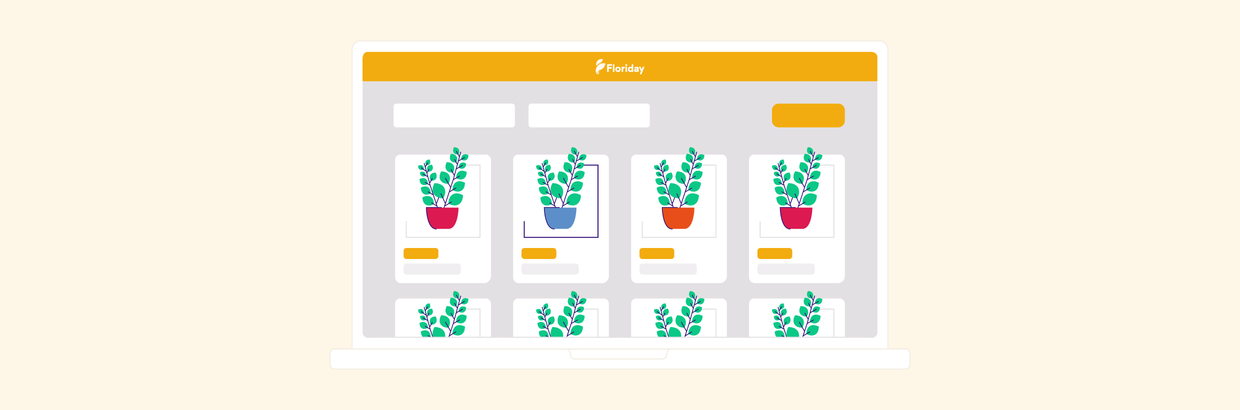More and more buyers are looking for future supply at Floriday. Did you know that in Floriday, you can easily set supply in future using the 'Forwarding rates' function? We provide a number of handy tips in this article.
First and foremost, it is important to know that the prices and figures that you record in Floriday serve as an indication for the buyer. Until the deal is finalised, you can change prices and quantities at any time up until the Thursday morning before the week in question.
Tip 1: Setting prices and numbers for several items and weeks at the same time
The Forwarding Rates function makes it easy to enter prices and quantities for several trade items at once. Easily select the weeks and the trade items to which the prices and quantities apply. Read more in the Helpcenter
Tip 2: Set the order period
The order period determines how many weeks in advance the buyer can order the trade item. Can the buyer place orders all year round? Then leave the order period on 'immediate'. Do you just want to share the prices and quantities with the buyer as a guide that can't be ordered yet? If so, you can make this process shorter. Read more in the Helpcenter
Tip 3: Ensure the correct availability using the slider
Using the availability slider, you can determine the availability for the current and coming week. If the order period is set to 1 week and availability is turned off, it is no longer possible to order an item. If the order period is longer, it is possible to order from week 2. In case this is not available, you should set the numbers to 0.
Tip 4: Response to the buyer's request
If the buyer finds an interesting offer but is not yet able to order due to the order period that has been set, there is the option of making an enquiry. You can respond to this using an application response. Read more in the Helpcenter
Tip 5: Make an offer for the buyer
If you still want to offer the buyer the option of ordering the item earlier, then you can send the buyer an offer. In this way, you can make an exception so that the product for which you have created an offer can be ordered in the future. Read more about offers Read more in the Helpcenter
Bonus tip! Use the decision tree below to determine the best way for you to work